Input Calibration – Screen Version 1.49 and Above
The user will need a thermocouple calibrator capable of outputting a thermocouple signal to calibrate the zero, span or cold junction value of the video recorder data logger. The user will need to connect the calibrator to one of the inputs on the data logger for the channel that will be calibrated. It is recommended to let everything (calibrator and datalogger) sit for approximately thirty minutes to allow the temperature to achieve equilibrium. Set up the calibrator for the specific thermocouple type of the thermocouples in the video recorder datalogger, i.e. type K, type J, etc. Then, source a specific temperature, like 1000 °F, or millivolt to the connected input. It is recommended that the actual temperature used be similar to an appropriate process temperature. For example, if your equipment normally operates at 1700 °F, then perform the cold junction calibration using a 1700 °F signal. It is important to note that when performing a zero or span calibration, do not use regular thermocouple wiring. Instead, use any kind of regular sensor wire, or even regular copper wire. To perform the calibrations, the user will need a calibrator that is capable of outputting volts, millivolts, and temperature.
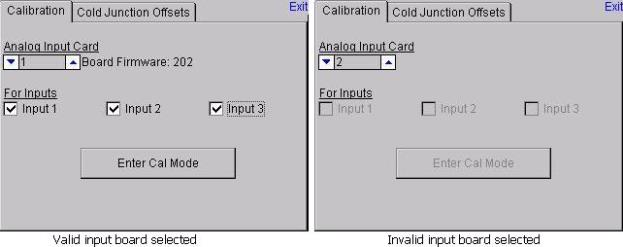
Note: To check the screen version number, click on the Status menu option from the Configuration menu. The screen’s revision number will be listed next to the “Touchscreen Revision” line. When the Calibration menu is first selected, the screen software must first load up the screen’s configuration settings. When the settings have been loaded, the Calibration tab will be displayed.
If an existing input board is selected in the “Analog Input Card” section, then that input board’s firmware revision number will be displayed next to the input board number and the inputs to be calibrated will be enabled (see the figure on the left above). If a non-existing board is selected, there will be no firmware revision number shown and the inputs to be calibrated will be disabled (see the figure on the right above). The user will be able to select boards 1 through 8. Select the inputs to calibrate by checking the checkbox next to each input where: check = Yes (calibrate) and no check = No (do not calibrate). Once the inputs to calibrate have been chosen, press the Enter Cal Mode button to begin the calibration process.
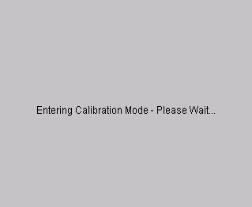
Once the calibration screen is displayed, the drop-down list on the left of the screen will allow the user to select either Zero Cal or Span Cal, depending on which calibration is desired.
The “Input Values (mV)” section will display the selected inputs and the associated values for those inputs. If an input has not been selected from the previous screen, that input’s value will be dashes “---”. The “Calibration Range” drop-down list will allow the user to select the appropriate range for the thermocouples. See the TC Type mV Range Chart on page 35 if the range is not known for a specific thermocouple type.
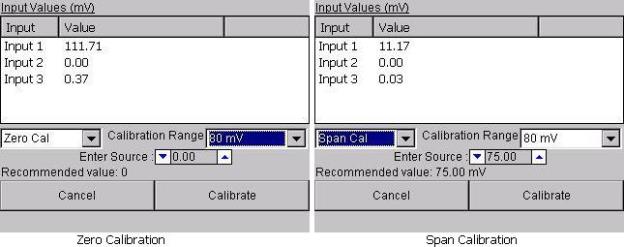
For a zero calibration, a value of 0 mV will need to be sourced to the input or inputs, and the “Enter Source:” field should be set to 0.00. A recommended value will be displayed next to the “Recommended Value:” field.
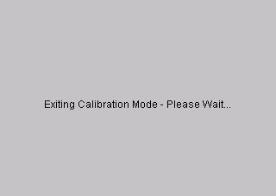
For a span calibration, a value of 90 % of the full range will need to be sourced to the input or inputs, and the “Enter Source:” field should be set to 90% of the full mV range. A recommended value will be displayed next to the “Recommended Value:” field. Note: If the user is using a 10:1 jumper (see the Adding a Jumper to an Input section in the Analog Inputs section), the user will need to multiply the source signal by 10 to get the correct span value. For example, if the 10:1 jumper is set on a 1.25V range, the suggested source signal will read 1000 mV. The supplied signal will need to be 10000 mV to account for the 10:1 jumper.
Press the Calibrate button to begin the calibration. Press the Cancel button to cancel the calibration and return to the previous screen.
The Cold Junction tab will allow the user to set the cold junction offset for a specific input on a specific board.
The board being calibrated will be listed in the “Board #x, Input:” line, where x is the board selected from the Calibration tab. The drop-down list will allow the user to select the input to set a cold junction offset for. The “Current Input Value” line will display the selected input’s current value. The “Apply Offset:” box will allow the user to select the cold junction offset to set.
Press the Apply Cold Junction Offset button to apply the selected offset.
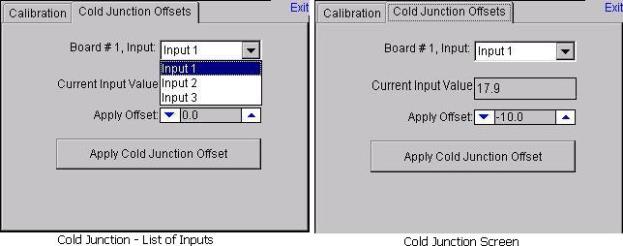
The “Exit” link at the top right of the screen will exit the Calibration menu option.